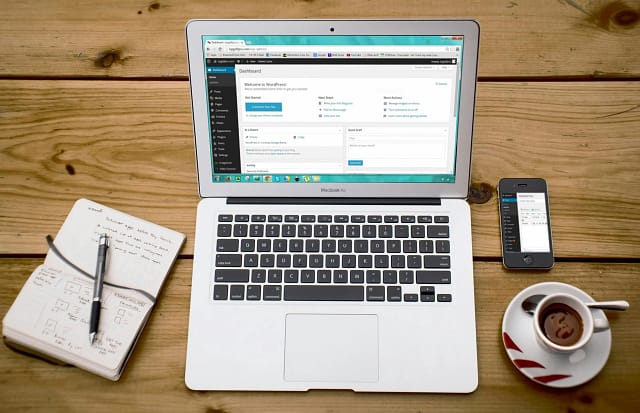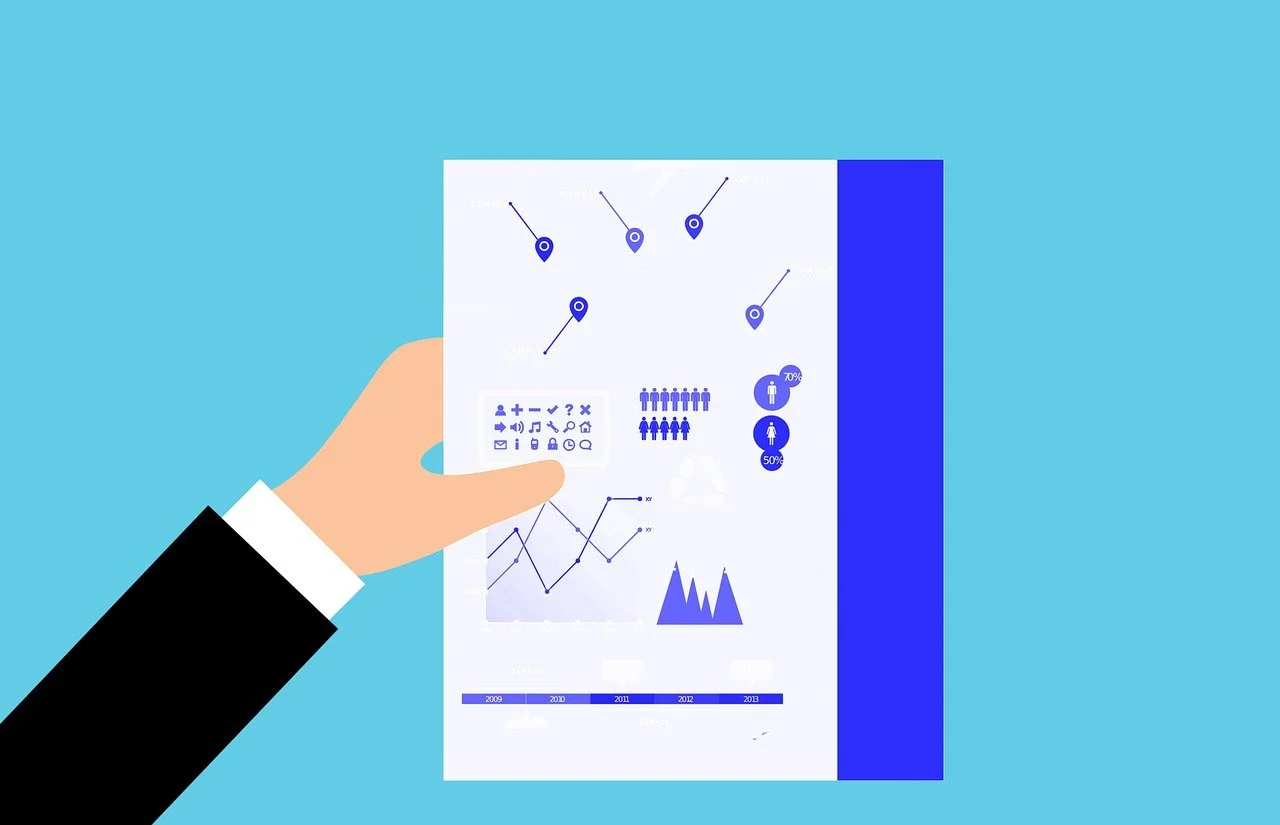Building Websites on a Windows Desktop with WordPress Studio
Are you a Windows user looking to create your own website using WordPress? Building sites on a Windows desktop has never been easier, thanks to the versatility and user-friendliness of WordPress Studio. In this blog post, we’ll guide you through the process of setting up a local development environment and creating your first WordPress website on your Windows machine using WordPress Studio.
Step 1: Install WordPress Studio
To build a WordPress website on your Windows desktop, you’ll need to install WordPress Studio. Download the latest version from the official website and follow the installation instructions.
Step 2: Set Up a Local Development Environment in WordPress Studio
It includes a built-in local development environment that allows you to create and manage your WordPress website locally. Once installed, launch it and follow the prompts to set up your local development environment.
Step 3: Create a New WordPress Website using WordPress Studio
With your local development environment set up, you can create a new WordPress website. Click on the “Create a New Website” button and follow the prompts to choose a theme, select a database, and configure your website settings.
Step 4: Customize Your WordPress Website using WordPress Studio
With your WordPress website created, you can start customizing it to your liking. Choose a theme that suits your needs and install any necessary plugins to enhance your website’s functionality. It offers a vast library of themes and plugins to choose from, making it easy to create a unique and engaging website.
Step 5: Develop and Test Your Website Locally
One of the advantages of building your website on a local development environment is the ability to test and develop your site without affecting your live website. Make changes, test new features, and ensure everything works as expected before deploying your website to a live server.
Step 6: Deploy Your Website to a Live Server
When you’re satisfied with your website’s development, you can deploy it to a live server. Many web hosting providers offer easy-to-use tools for transferring your WordPress files and database to their servers. Follow their instructions or consult with their support team for guidance on the deployment process.
Step 7: Manage Your WordPress Website
With your website deployed to a live server, you can manage it using WP Studio. The tool includes features such as file management, database management, and plugin management, making it easy to maintain and update your website.
Conclusion
Building websites on a Windows desktop using WordPress Studio is a straightforward process that allows you to create professional-looking websites without extensive technical knowledge. By following these steps and leveraging the power of WordPress Studio, you can bring your website ideas to life and share them with the world.