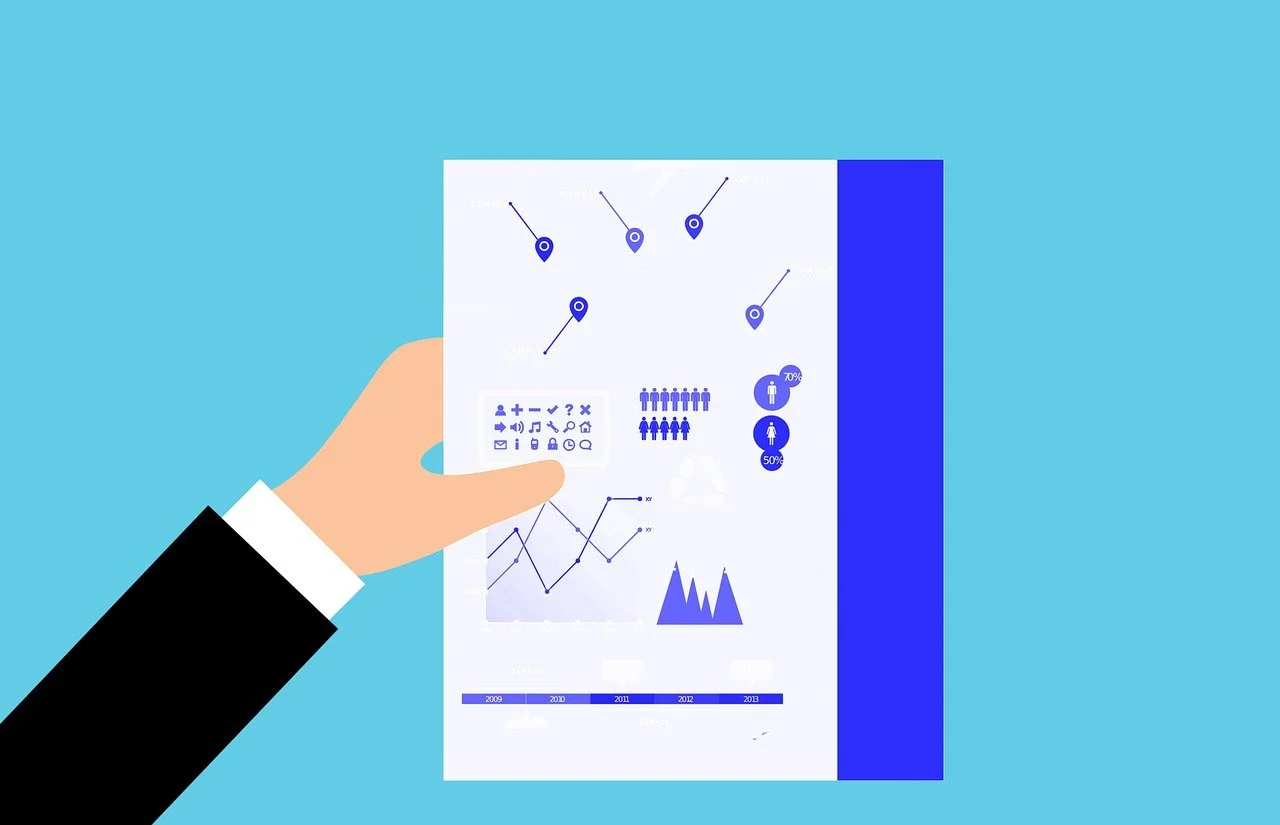Mastering Figma Tools
Figma is a powerful online design and prototyping tool that has revolutionized the way designers work. With its intuitive interface and robust set of tools, Figma has become the go-to platform for designers, developers, and teams. In this blog post, we will explore the various tools available in Figma and provide a comprehensive guide on how to use them effectively.
The Figma Editor
The Figma editor is where you create your design files, prototype, and collaborate with your team. The editor is divided into several panels, each serving a specific purpose.
Left Panel
The left panel contains the layers tab and assets tab.
- Layers Tab: This tab contains your design file pages. You can create more pages, but under the free plan, you can have a maximum of three pages. The layers tab is also where you can see your design layers, which allow you to edit and rearrange each component of your design.
- Assets Tab: This tab contains all the components and libraries you’ve created for your designs.
Tools Panel
The tools panel contains all the building blocks for your designs.
- Move Tool: This tool is used to move your designs in the editor without editing the design itself.
- Scale Tool: This tool is used to scale objects in the canvas either larger or smaller.
- Region Tool: This tool is used to specify any region on the design canvas.
- Frame Panel: This panel is where you can find different frames. These frames include phone, tablet, desktop, paper, watch, presentation, and social media.
- Slice Tool: This tool can slice an object in the design canvas.
- Shape Tool: This tool contains the most important building blocks for your design. These shapes serve as the foundation for your designs.
- Drawing Tools: Designers can create beautiful drawings and illustrations using tools such as the pen and pencil tools.
- Pen Tool: This tool is a vector-based tool. It draws a line based on how you click and drag your mouse at whatever point you place it.
- Pencil Tool: This tool acts more like the pencil in the real world, where you drag the pen wherever you want to go.
- Text Tool: Add text to your designs using this tool.
- Hand Tool: Move or navigate in the canvas using this tool. Just click and drag in any direction on the canvas.
Properties Panel
The properties panel is where you’ll edit the property of each object added to your design canvas. This panel is on the right side of the Figma editor.
Using Figma Tools Effectively
To use Figma tools effectively, follow these tips:
- Understand the Basics: Familiarize yourself with the Figma editor and its various panels.
- Use the Right Tool for the Job: Choose the right tool for the task at hand. For example, use the move tool to move your designs, and the scale tool to scale objects.
- Experiment and Practice: Don’t be afraid to experiment and practice using the tools. This will help you become more comfortable and proficient in using Figma.
- Collaborate with Your Team: Figma is a collaborative design tool. Use the comment, share, and play buttons to collaborate with your team and get feedback on your designs.
Conclusion
Figma is a powerful tool that offers a wide range of features and tools to help you create stunning designs. By mastering the Figma tools, you can streamline your design process, improve your productivity, and create designs that are both visually appealing and functional.